In the ever-changing world of technology and retai...
How to make your Instagram account inactive or delete it
April 07, 2023 By Monica Green

(Image Credit Google)
Turn down your Instagram account temporarily.
Your profile will be hidden along with your Instagram photographs, videos, comments, and likes if you temporarily disable your account (until you reactivate it). It's easy to get away from Instagram by deactivating your account. If that's your main motivation for deactivating your account, another choice to take into mind is simply muting a select pals.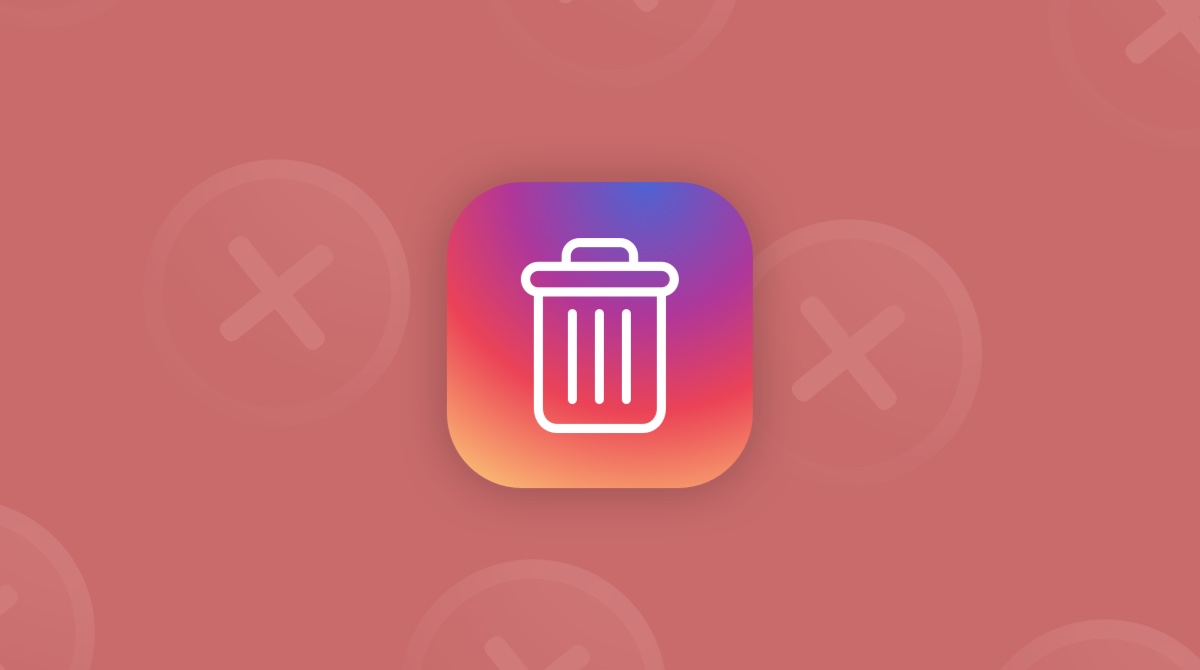 Photo Credit: MacPaw
Photo Credit: MacPaw
Follow these steps to delete your Instagram account:
- Go to Instagram.com in a web browser as the first step.
- Log into Instagram if you are not already logged in.
- Choose the Profile option after clicking on the icon with your profile photo in the top-right corner.
- Choose the Edit profile button at the page's top.
- Go to the page's bottom and select Temporarily deactivate my account.
- Instagram will ask you why you're canceling your account in step five. Enter your password after selecting a reason from the drop-down option.
- Click Temporarily disable account to finish the process in step 6. then decide "Yes" to affirm.
- Your Instagram account ought to be momentarily disabled at this point. Just sign in again through the website to enable your Instagram account once more.
- Anyone can complete the preceding steps as long as they have a computer, an internet connection, and a web browser.
If you use iOS, use the procedure below to delete your Instagram account using the mobile app:
- Choose your profile photo. three straight lines Icon for the menu > Account > Settings > Delete Account > Deactivate Account.
- Then respond to the prompts that appear on the screen. Choose Temporarily deactivate account after that.
Delete your Instagram account for good
You can completely cancel your account if you know you won't be using Instagram again. Important: If you delete your account, everything on it will be lost, including your profile, pictures, videos, comments, likes, and follows. Once the process is over, there is no way to get them back. Furthermore, if another person chooses to join up with that username before you do, you won't be able to use it again.If you're certain you want to remove your account, proceed as follows:
- Visit the Instagram Remove Your Account page as the first step. Log into your Instagram account if you aren't already.
- Click the drop-down menu next to "Why do you want to delete" and choose a response.
- Confirm by entering your Instagram password.
- Hit Delete in step four. You'll have sent a deletion request to the Instagram team by following the steps above. Instagram will permanently delete your account and all associated data after 30 days. Instagram warns that the procedure could take up to 90 days to finish.
 Photo Credit: Business Today
Similar to how you can disable an account, you can also delete your account through the Instagram mobile app, but only if you use iOS.
Also Read: 4 Ways To Delete Yourself From The Internet
Photo Credit: Business Today
Similar to how you can disable an account, you can also delete your account through the Instagram mobile app, but only if you use iOS.
Also Read: 4 Ways To Delete Yourself From The Internet
Here is how you do it:
- Choose the three horizontal lines next to your profile's icon.
- Icon for the menu > Settings > Account > Delete account
- Keep wiping out accounts. then respond to the prompts that appear on the screen.
- Choose OK > Delete [your username].
Leave a Reply

Apple's iOS 18: A Leap into the AI Era
March 12, 2024

Google's Regular Pixel 8 Won't Get Gemini Nano AI
March 12, 2024

MacBook Air M3 Makes Amends for M2's Storage Blunder
March 11, 2024

Samsung Unveils the Galaxy M15 5G
March 11, 2024

Elon Musk's xAI to Open-Source Chatbot Grok
March 11, 2024

Contra: Operation Galuga - A Modern Run-and-Gun Classic
March 11, 2024

Musk Confirms X's TV App Arrives This Week
March 11, 2024
RELATED NEWS
2
3
4
5
6
7
8
9
10




